Change your DNS Settings
If you are getting frequent "Website not available" messages or the site is taking much longer to load, its time you change your DNS settings to a Fast and Secure DNS like Google Public DNS or OpenDNS. If you opt for Google DNS than follow these steps-
Changing DNS server settings on Microsoft Windows Vista and Windows 7
[For Windows XP goto your Network connection, right click and select properties, now start following from step 6 below ]
- Go the Control Panel.
- Click Network and Internet, then Network and Sharing Center, then Manage network connections.
- Select the connection for which you want to configure Google Public DNS. For example: LAN or WAN
- To change the settings for an Ethernet connection, right-click Local Area Connection, and click Properties.
- If you are prompted for an administrator password or confirmation, type the password or provide confirmation.
- Select the Networking tab. Under This connection uses the following items, click Internet Protocol Version 4 (TCP/IPv4), and then click Properties.
- Select Use the following DNS server addresses. If there are any IP addresses listed in the Preferred DNS server or Alternate DNS server, write them down for future reference.
- Replace those addresses with the IP addresses of the Google DNS servers: 8.8.8.8 and 8.8.4.4.
- Restart the connection you selected in step 3.
- Test that your setup is working correctly.
Step 3
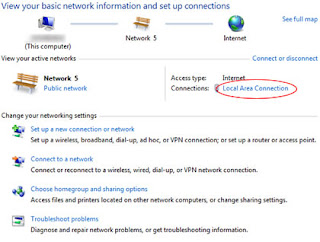
Step 4
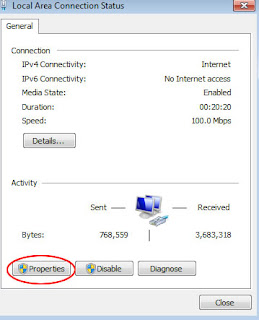
Step 6
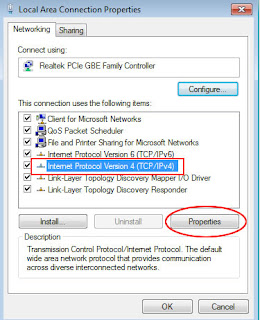
Step 7-8

Happy Surfing !
